how to lock apps on iphone
This works with the latest iOS version 16.4.1 (and above)
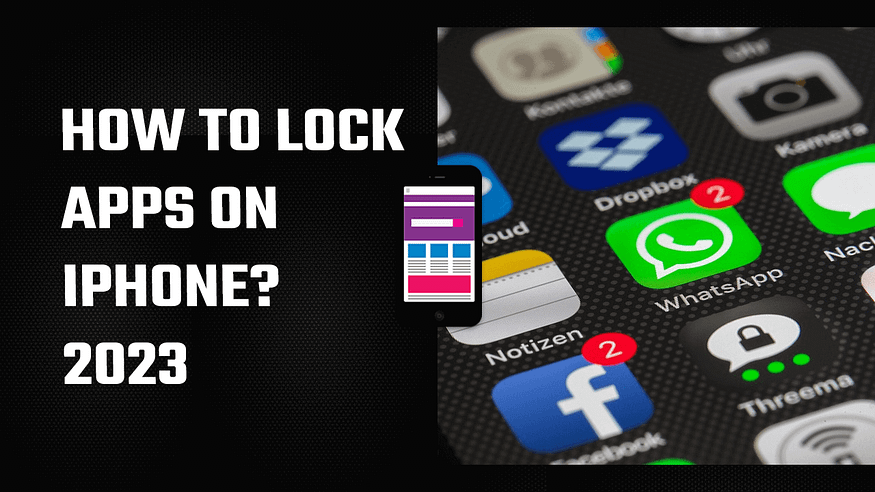
If you are concerned about your privacy, you can simply lock your apps on an iPhone without the need to jailbreak your device or install any third-party applications. All you need to do is ensure that you have the latest iOS version on your phone and have the Shortcuts app, which is developed by Apple.
Here’s how you can lock your apps on an iPhone:
1. Update your iOS to the Latest Version
To use this feature, you must have the latest iOS version installed on your phone. As of writing, the latest version is 16.4.1. If you haven’t updated your software yet, please do so before proceeding with the steps. Lower versions than this do not have the lock screen feature.
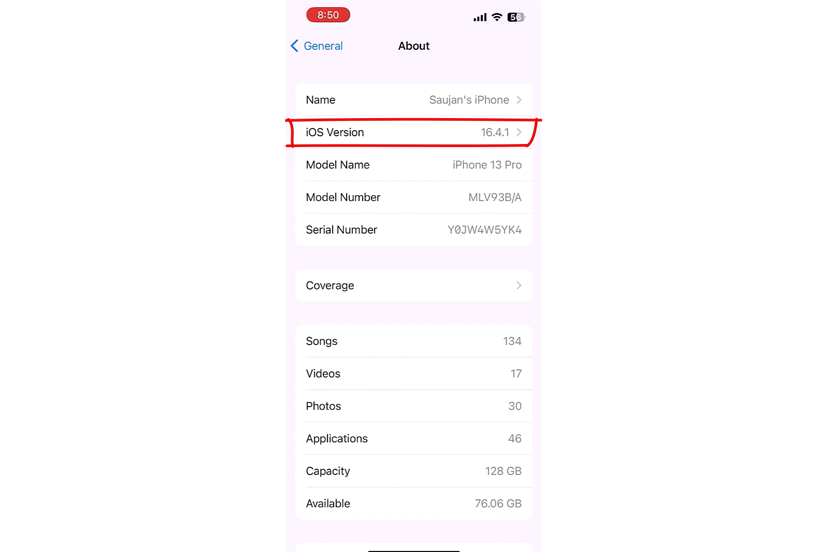
2. Lock Apps on your iPhone:
2.1 Open the Shortcuts app
Your iPhone should have the Shortcuts app installed by default. However, if you cannot find it, you can search for “Shortcuts” on the App Store and download it.
Open the Shortcuts app > tap on “Automation” > tap on the top “+” button or “Create a Personal Automation” > tap on “Apps” > choose the apps you want to lock. You can select as many apps as you want. Then tap on “Done” and “Next.”
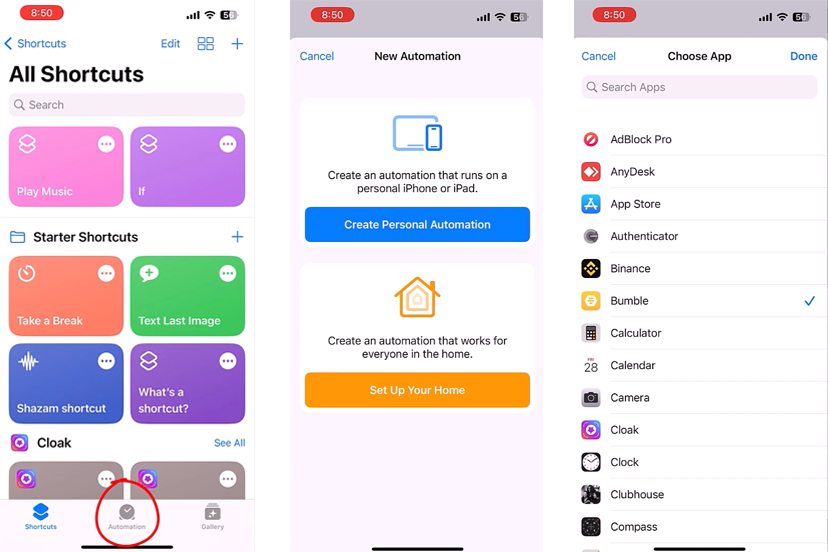
2.2 Add an Action
After choosing the apps, tap on “Action” > search for “Lock Screen.” If you do not have the latest iOS version, this feature may not be visible. Turn off “Ask before Running,” and you’re done.
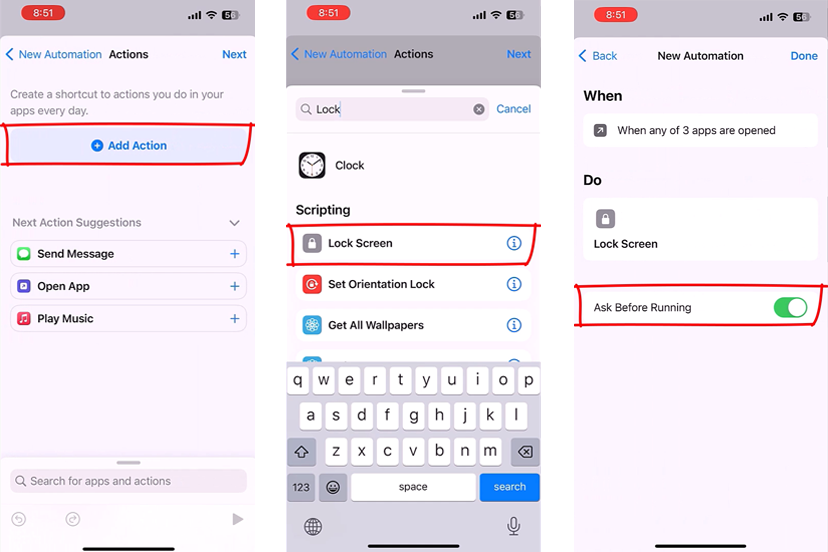
2.3 Test Your Locked Apps
Now try to open the app you have locked. It will ask for your Face ID or passcode before allowing access.
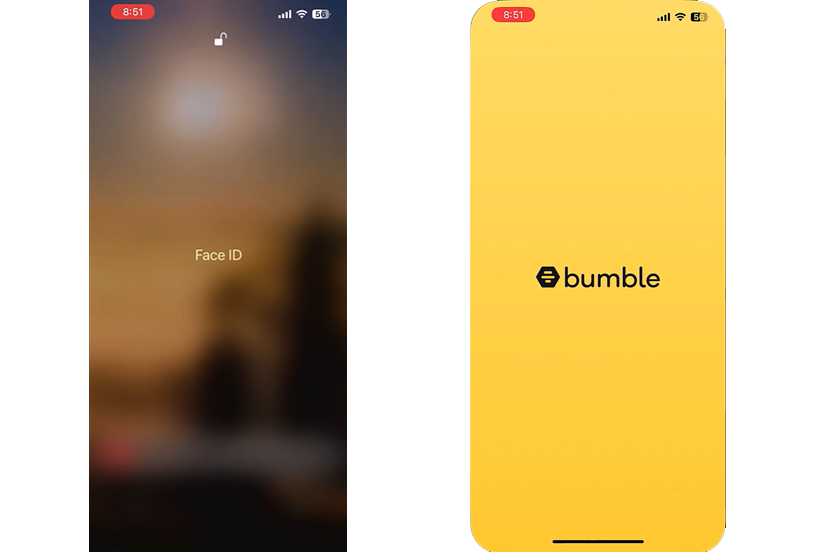
3. Add More Apps to Lock Later
If you want to add more apps to the list of locked apps, simply open the Shortcuts app, tap on “Automation,” then “Edit,” and choose the apps you want to lock.
With this step-by-step guide, you can now keep your sensitive apps locked and secure. Remember to update your iOS version regularly to keep your iPhone safe and secure.
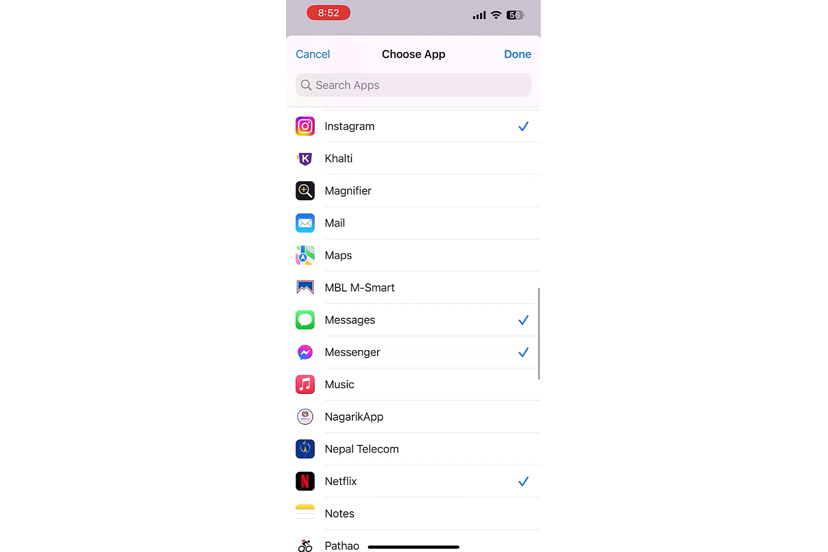
For more interesting content:


0 Comments:
Post a Comment
Subscribe to Post Comments [Atom]
<< Home